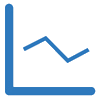Setting up Ninjatrader to send email
Setting up email alerts and sound alerts in Ninjatrader can make our work easier and more efficient. Let’s review how you’d set up email alerts in NT8.
First things first:
Several Remek! products allow you to set up an email alert to be sent to a specified email address when a certain event occurs
For that email notification to actually go through (to be delivered), you also have to set up a few things in Ninjatrader.
You will also need to create in Google what is called an application password.
Below we will provide some details on how to set up the email functionality in your Ninjatrader, using a Google application password, so that the email alerts you set up in your Remek! product will actually get delivered. (Please note that your settings in Ninjatrader and your Google application password are your sole responsibility and beyond the scope of our free support, thus, we provide the following information only as a courtesy.)
In the example below, we will assume that you have a Gmail email account.
First, you need to understand the difference between an “email password” and an “application password”. As you will see, Ninjatrader does not accept your “email password” (understably, since your email password is only known to you). So you will need to create what is called an “application password”. More about it later.
Go to Ninjatrader > Tools > Options > Share services
2. Move mouse over 0 share services. Left-click to Add share service…
3. Double-click on Email to add email service. Select Gmail in the Preconfigured settings field
4. The next step is to create your Google application password. You do that in Google. At the time of writing (mid-2023), to create your Google application password, you’d go to your Google > My Account > Sign-in & security. Turn on Double authentication. Then turn on 2-step verification to add your App (application) password. (Note that Google’s pages may change over time, so if things change within Google, simply search “how to create a Google application password” to create your own.)
For the remaining of this exercise, we will assume that you have successfully created your Google application password for use within your Ninjatrader.
5. Enter your email details and your newly-created application password in Ninjatrader. Send yourself a test email to ensure the service works.
6. Switch on the Email alerts setting in your Remek! product, and if things were correctly set up in Ninjatrader, your Remek! email alerts will arrive at the destination you specified.
Note: also see this thread in our Forum.